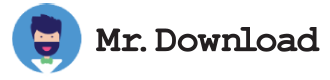Delete.On.Reboot Review
Delete.On.Reboot is a freeware program to delete non-erasable files, folders and sub-folders in an elegant way on Windows computer restart. It is easy to use and comes with a small and intuitive interface that includes an option to keep it always on top.
The program is designed to eliminate the need of using third-party programs for deleting files that are not deleted when using regular methods such as Shift + Del or Windows Explorer. The application can even remove stubborn files that cannot be deleted if they are locked by other processes or are in a read-only state.
The application can also help you repair the file system in case of a corruption error that makes it impossible to delete files and folders. It does so by reading the registered rename and delete commands stored in PendingFileRenameOperations value. If the application detects that a file or folder has been registered to be renamed or deleted, it can prompt you for consent to schedule a deletion operation on the next reboot, after which the pending request is removed from the registry value.
The program can be helpful for removing malware files that are hard to delete in normal modes. However, it should be noted that these kinds of programs are generally considered to be spyware, so we recommend trying out other ways to force delete the stubborn file/folder first (such as starting your PC in Safe mode) before resorting to these kinds of programs.